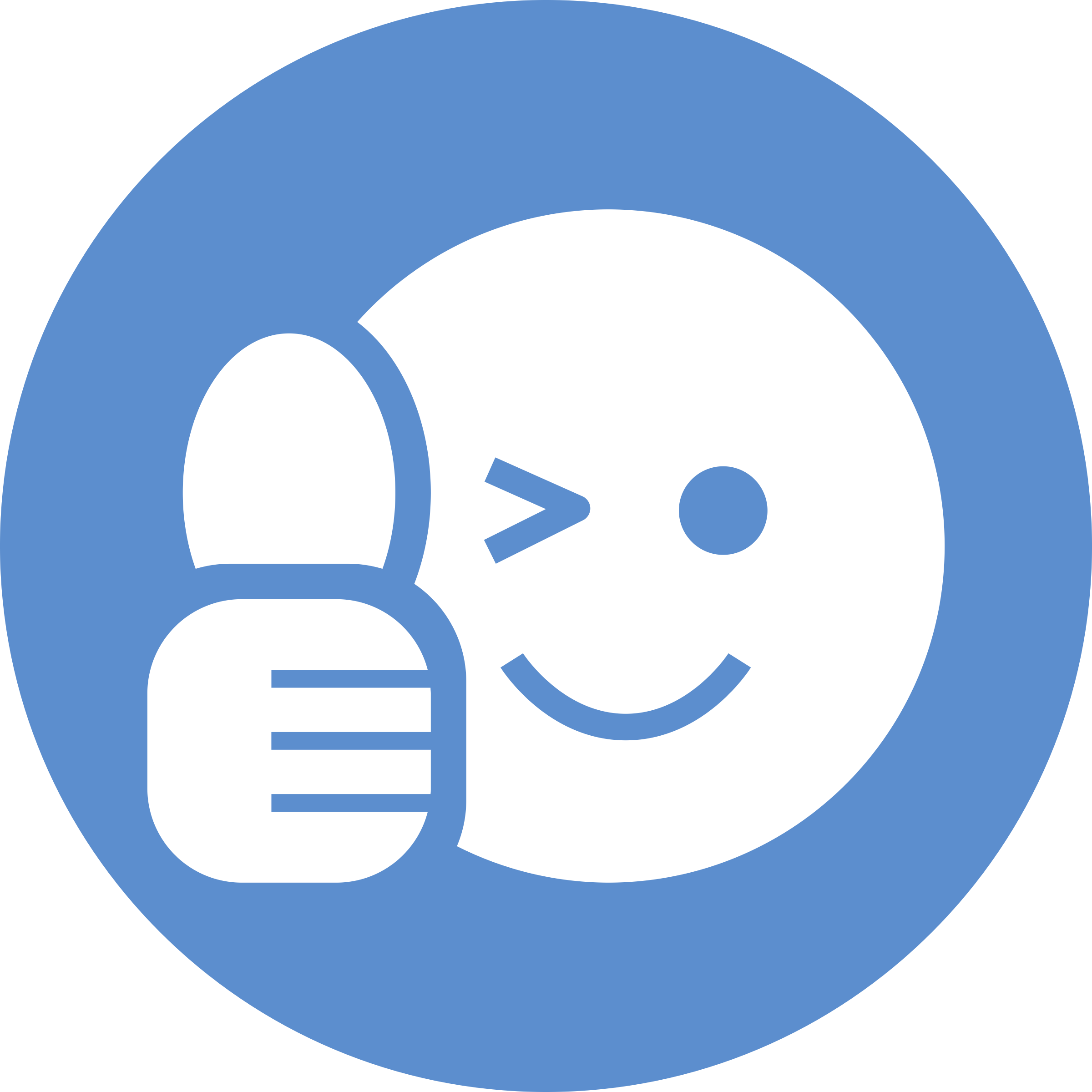ListView
Today, we're going to learn about a very powerful tool in Android: the ListView. You've probably seen this before; whenever you scroll down a long list of items on an Android phone, you're using a ListView. Below is an example of a weather app using a ListView.
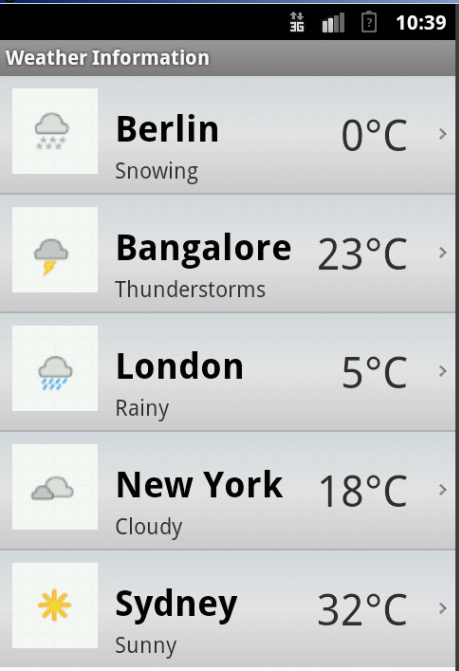
To begin, first create an Android project. I called mine ListViewDemo.
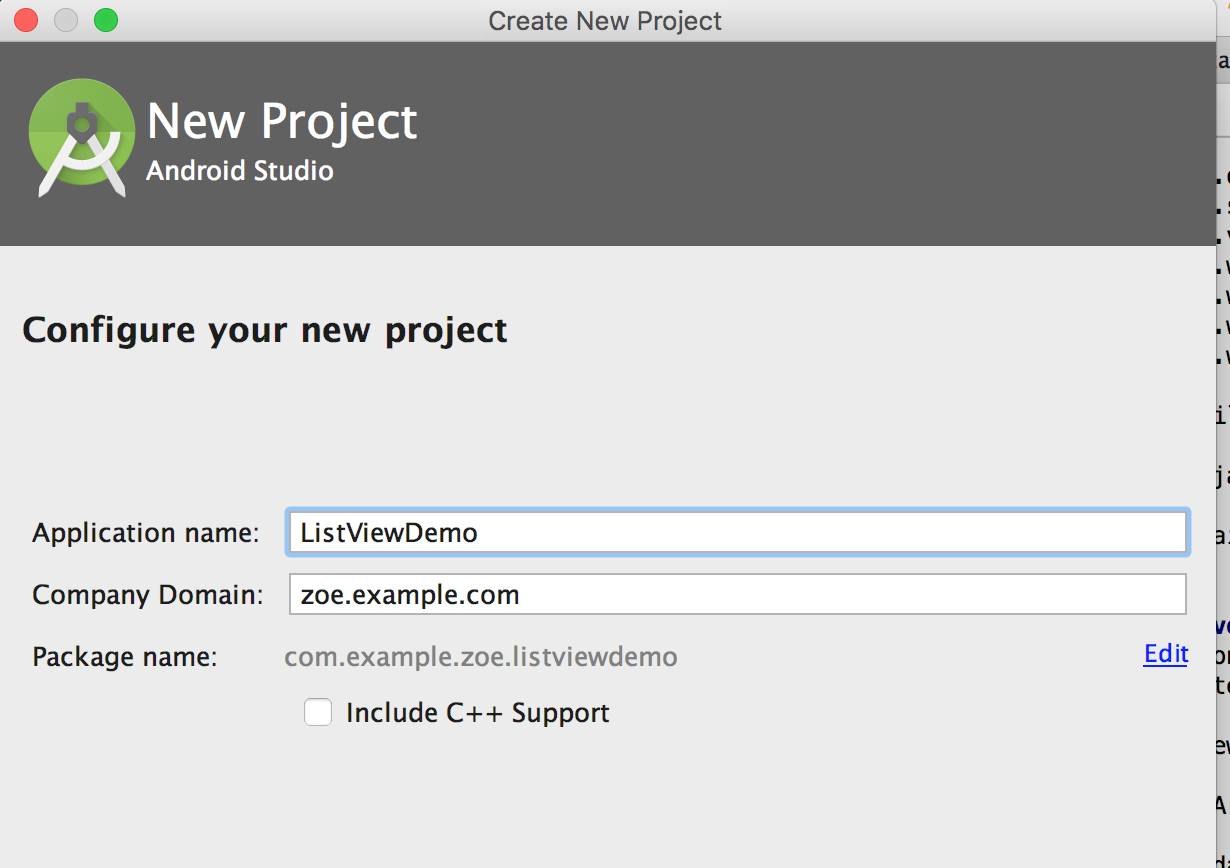
First, drag a ListView from the Palette on the side onto your view.
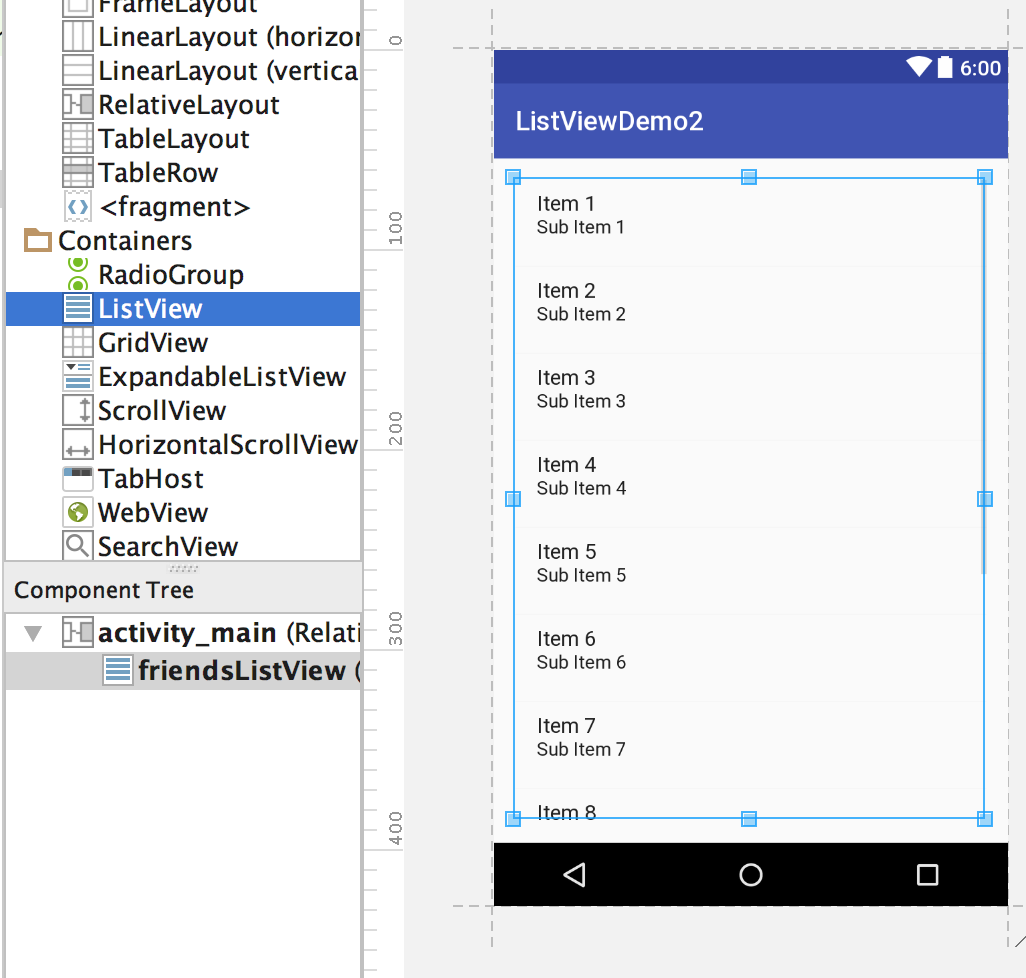
Next, set the id. I set it to friendsListView, but you can set it to anything, as long as you remember it later.
You can also set the layout_width and layout_height to match_parent to ensure that the ListView takes up the entire screen.
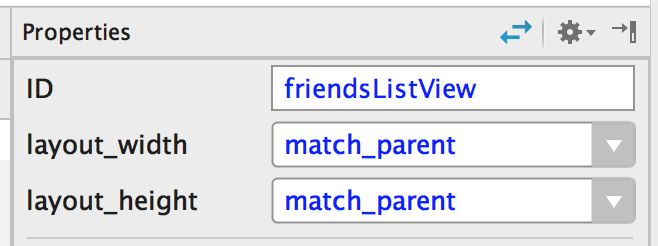
In the code below, we're going to initialize our ListView and use findViewById to connect it to the ListView we created in our layout builder.
ListView friendsListView = (ListView)findViewById(R.id.friendsListView);
Next, create an ArrayList of Strings that we will display in the ListView.
final ArrayList<String> myFriends = new ArrayList<String>(asList("John", "Paul", "George", "Ringo"));
Then, create an ArrayAdapter that will specify the context (this), type of list item (simple_list_item_1), and ArrayList we want to display in the ListView. Use "setAdapter" to set our ArrayAdapter as the adapter of the ListView.
ArrayAdapter<String> arrayAdapter = new ArrayAdapter<String>(this, android.R.layout.simple_list_item_1, myFriends);
friendsListView.setAdapter(arrayAdapter);
Next, we're going to set a method for clicking on each individual cell in the ListView.
The Toast method displays text in a box near the bottom of the screen. You can specify how long it will appear (Toast.LENGTH_LONG) and the text it will show ("Hello " + myFriends.get(position)).
friendsListView.setOnItemClickListener(new AdapterView.OnItemClickListener() {
@Override
public void onItemClick(AdapterView<?> parent, View view, int position, long id) {
Toast.makeText(getApplicationContext(), "Hello " + myFriends.get(position), Toast.LENGTH_LONG).show();
}
});
The code below is the final code for MainActivity.class:
public class MainActivity extends AppCompatActivity {
@Override
protected void onCreate(Bundle savedInstanceState) {
super.onCreate(savedInstanceState);
setContentView(R.layout.activity_main);
ListView friendsListView = (ListView)findViewById(R.id.friendsListView);
final ArrayList<String> myFriends = new ArrayList<String>(asList("John", "Paul", "George", "Ringo"));
ArrayAdapter<String> arrayAdapter = new ArrayAdapter<String>(this, android.R.layout.simple_list_item_1, myFriends);
friendsListView.setAdapter(arrayAdapter);
friendsListView.setOnItemClickListener(new AdapterView.OnItemClickListener() {
@Override
public void onItemClick(AdapterView<?> parent, View view, int position, long id) {
Toast.makeText(getApplicationContext(), "Hello " + myFriends.get(position), Toast.LENGTH_LONG).show();
}
});
}
}
Finally, run your project in an emulator.
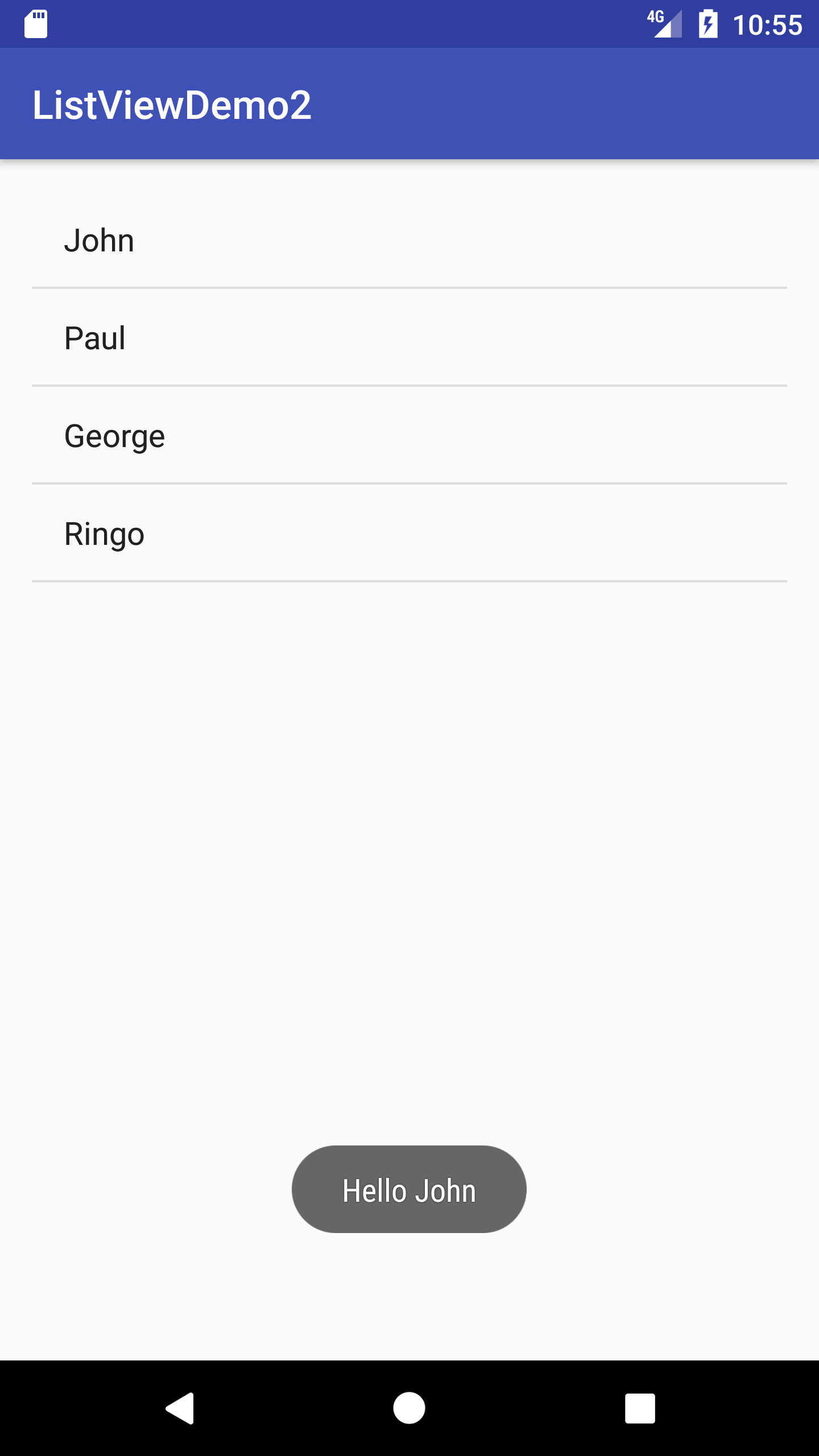
Success!